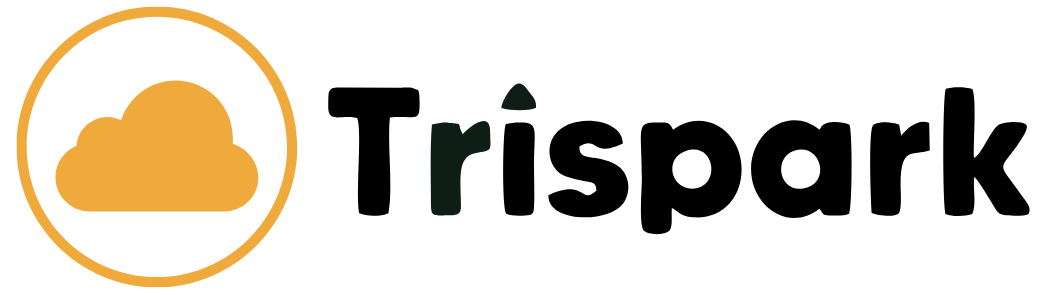After you purchase a shared hosting package from Trispark Hosting, you will receive a Welcome Email that provides all the necessary information to access your account on the Trispark Hosting Customer Portal. The Customer Portal allows you to manage and view important details about your hosting account, including:
-
Domain name and IP address.
-
cPanel URLs and login credentials.
-
FTP server details and login information.
-
Email server settings and login credentials.
-
DNS name server information.
-
SSH account details.
For more information on how to use the Trispark Hosting Customer Portal, please refer to our Knowledgebase Articles.
Configuring Name Server Settings
For your website to function correctly, you must configure your domain name (e.g., yourdomain.com) to use Trispark Hosting's name servers. To learn how to update your domain's name servers to point to Trispark Hosting, please see our guide on Configuring Name Servers.
Managing Your Website with cPanel
cPanel is Trispark Hosting's preferred control panel for managing your website. With cPanel, you can control all aspects of your hosting account, including files, databases, email, and more. For detailed instructions on using cPanel, check out our cPanel Tutorials.
Accessing Your Hosting Account
You can access your hosting account in several ways, including:
-
SSH (Secure Shell): For advanced users to manage files and configurations via command line.
-
FTP (File Transfer Protocol): For uploading and managing website files.
-
cPanel: For a user-friendly interface to manage your hosting account.
For step-by-step guides on accessing your account, visit our Accessing Your Accountdocumentation.
Setting Up Email
Email is a critical part of running a website, and cPanel makes it easy to set up and manage email accounts for your domain. To learn how to create and configure email accounts, please refer to our guide on Setting Up Email.
Publishing Your Website
To publish your website and make it publicly accessible, upload your files to the public_htmldirectory in your hosting account. Any files uploaded outside of this directory (or its subdirectories) will not be publicly viewable.
If you’re moving an existing website from another hosting provider to Trispark Hosting, you may want to migrate your data to your new account. For assistance with website migration, check out our Website Migration Guide.
Securing Your Website
Website security is essential to protect your data and visitors. Trispark Hosting provides tools and resources to help you secure your website, email accounts, and more. For tips and best practices, visit our Website Security Guide.
We’re Here to Help!
If you encounter any issues or have questions about your hosting account, our support team is here to assist you. You can open a support ticket directly from the Trispark Hosting Customer Portal at https://trisparkhosting.com/support.