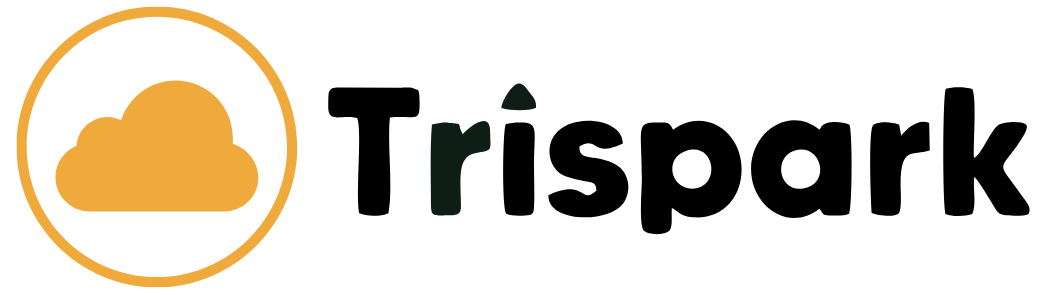Here’s a step-by-step guide on how to configure your domain’s name servers to point to ns1.supercp.com,
ns2.supercp.com, ns3.supercp.com, ns4.supercp.com
Step 1: Log in to Your Domain Registrar
-
Log in to your account using your credentials.
-
Navigate to the Domain Management or My Domains section.
Step 2: Locate Your Domain
-
Find the domain you want to update in the list of domains.
-
Click on the domain name to access its settings.
Step 3: Access Name Server Settings
-
Look for an option labeled Name Servers, DNS Settings, or Domain Name Servers.
-
Click on the option to edit or manage the name servers.
Step 4: Update the Name Servers
-
Select the option to Use Custom Name Servers or Edit Name Servers.
-
Enter the following name servers provided by Trispark Hosting:
-
Name Server 1: ns1.supercp.com
-
Name Server 2: ns2.supercp.com
- Name Server 3: ns3.supercp.com
- Name Server 4: ns4.supercp.com
-
-
If there are additional fields for more name servers, you can leave them blank or remove any existing entries.
-
Save the changes.
Step 5: Verify the Changes
-
After saving the changes, it may take up to 24-48 hours for the updates to propagate globally (DNS propagation).
-
To verify the changes, you can use a DNS lookup tool (e.g., https://dnschecker.org):
-
Enter your domain name.
-
Check if the name servers are updated to
ns1.supercp.comandns2.supercp.com.
-
Step 6: Update DNS Records (If Required)
If your hosting provider requires specific DNS records (e.g., A records, MX records, CNAME), you may need to configure them in your hosting control panel or DNS management tool. Here’s how:
-
Log in to your hosting control panel (e.g., cPanel, Plesk, or Trispark Hosting’s custom panel).
-
Navigate to the DNS Management or Zone Editor section.
-
Add or update the necessary DNS records as instructed by your hosting provider.
Step 7: Test Your Website
-
Once DNS propagation is complete, open your browser and visit your domain (e.g.,
http://yourdomain.com). -
Ensure your website loads correctly and all services (e.g., email, FTP) are functioning as expected.
Troubleshooting
-
DNS Propagation Delays: If your website or email is not working immediately, wait up to 48 hours for DNS changes to propagate fully.
-
Incorrect Name Servers: Double-check the name server entries for typos or errors.
-
Contact Support: If you encounter issues, contact your domain registrar or hosting provider for assistance.
By following this guide, you can successfully configure your domain’s name servers to point to ns1.supercp.com and ns2.supercp.com.