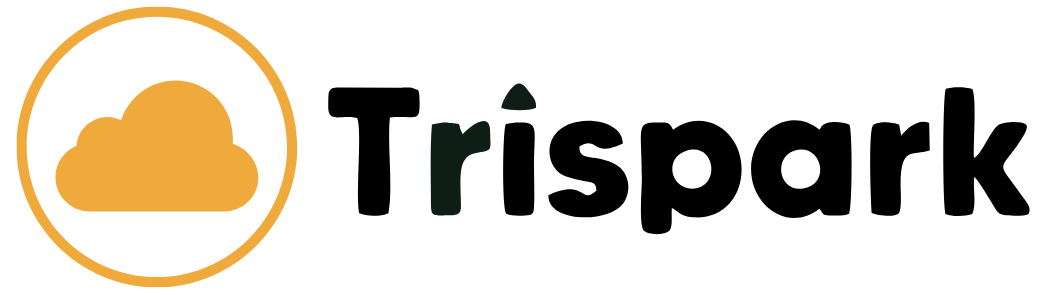Email Setup in cPanel Tutorial
Learn how to set up and manage email accounts in cPanel for your Trispark Hosting account.
Step 1: Log In to cPanel
- Go to the Trispark Hosting Customer Portal: https://client.trisparkhosting.com.
- Log in with your email and password.
- Navigate to Services > My Services.
- Click on your hosting plan (e.g., SparkLite).
- Under Quick Actions, click Login to cPanel.
Step 2: Create an Email Account
- In cPanel, scroll down to the Email section.
- Click on Email Accounts.
- Under Create an Email Account, enter the following details:
- Email: Enter the desired email address (e.g.,
info@yourdomain.com). - Password: Create a strong password and confirm it.
- Email: Enter the desired email address (e.g.,
- Click Create Account.
Step 3: Access Your Email
You can access your email using one of the following methods:
Option 1: Webmail
- In cPanel, scroll down to the Email section.
- Click on Email Accounts.
- Find your email account and click Check Email.
- Log in with your email address and password.
Option 2: Email Client (e.g., Outlook, Thunderbird)
- Open your email client.
- Add a new account and enter the following details:
- Email Address: Your full email address (e.g.,
info@yourdomain.com). - Username: Your full email address.
- Password: Your email account password.
- Incoming Server:
mail.yourdomain.com(use IMAP or POP3). - Outgoing Server:
mail.yourdomain.com(use SMTP).
- Email Address: Your full email address (e.g.,
- Save the settings and test the connection.
Step 4: Configure Email Forwarders (Optional)
- In cPanel, scroll down to the Email section.
- Click on Forwarders.
- Click Add Forwarder.
- Enter the following details:
- Address to Forward: The email address you want to forward from.
- Destination: The email address you want to forward to.
- Click Add Forwarder.
Tips for Email Management
- Use Strong Passwords: Protect your email account with a strong, unique password.
- Enable Spam Filters: Use cPanel’s Spam Filters to reduce spam.
- Set Up Autoresponders: Use Autoresponders in cPanel to send automatic replies.
Troubleshooting
- Can’t Log In? Double-check your email address and password. Reset your password if needed.
- Emails Not Sending? Verify your SMTP settings and ensure your outgoing server is configured correctly.
- Emails Not Receiving? Check your spam/junk folder and ensure your DNS settings are correct.
Need Help?
Visit Trispark Hosting Support or email support@trisparkhosting.com for assistance.